Internet Explorer is not supported
Sorry, please use another browser such as Google Chrome or MozillaFirefox
Clone your Dental System™ setup to another PC
Ever need to duplicate your favorite Dental System™ setup on another PC? The new Clone Option makes it real easy to configure Dental System™ on a new or secondary PC with all your libraries, materials and customized parameters intact.
The Clone Option is especially beneficial to users who:
- have purchased a new system and want to use their current customized settings,
- wish to install Dental System™ on another PC in order to model CAD designs while away from the lab,
- want to duplicate their settings for another user in the same lab.
How to clone your Dental System™
In your current Dental System™:
- Open the Control Panel and select Tools - Export/Import.
- Expand the Clone system tab and press the Clone system button to export your Dental System™ settings to a file at a location you select
On the target PC / new Dental System™:

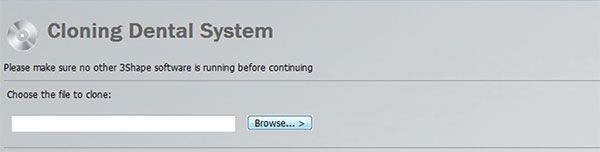
- Run the Dental System™ installer
- Select Custom Upgrade
- Select Choose installation - Clone System
- Browse to select the export file you saved previously and press Continue.
That's all it takes. Your new Dental System™ will have exactly the same settings as your original system.
Note: The same operating system and Dental System™ version must be installed on both PCs.