My teammates and I in 3Shape Support get to solve problems for TRIOS users all day long. Sometimes all it takes is a small fix. You just need to know what the fix is. My colleagues and I know what the fixes are, but even more importantly, we know what challenges TRIOS users have, and the good news for you is:
In a series of blog posts we will now share the most common ones AND the greatest tips on how to tackle them.
In this post, I will focus on hardware. In others, we focus on other themes, such as software and scanning technique. So read on and learn how to overcome or troubleshoot the most common issues. Let’s get started. But first…
A few words on 3Shape TRIOS hardware
3Shape TRIOS is an intraoral scanner, which allows dental teams to make 3D impressions of teeth fast and efficiently, and collaborate with digital labs.
There are five generations of TRIOS intraoral scanners. The most popular now are TRIOS 5, TRIOS 4 and TRIOS 3. They can all be used either with laptop computers or MOVE+ (see in the next section what that is).
The software used along with the scanners is called Unite—an open platform that brings world-leading dental companies, solutions and labs together.
The hardware involved in intraoral scanning:
- Intraoral scanner: The main component to capture high-quality digital impressions of the patient's teeth and oral structures.
- Scanner tip: The detachable and autoclavable part of the intraoral scanner—packed with sensors and cameras—that come in direct contact with the patient's teeth and gums.
- PC/laptop: Needed to connect and operate the TRIOS scanner. It is the interface for capturing and processing digital impressions.
- MOVE+: The easy-to-move-around setup that includes a stand with a built-in computer, an adjustable arm, and the intraoral scanner, which lets you follow the progress of the scan without moving your head, making scanning extra comfortable.
The most common obstacles causing users to contact 3Shape Support
Powerful and sophisticated as it is, as with any hardware that is not a hammer or similar, your TRIOS hardware needs to be used and maintained in the right way for you to get as much joy as possible out of it. In the support team, the most common hardware-related obstacles are:
- The scanner is slower than it used to be
- The scanner is not capturing images well
- The scanner disconnects during scanning
- The scanner calibration is failing
These can all cause frustration, but there are ways to mitigate and prevent all of them. So let us look at what you can do.
5 tips for overcoming the most common hardware challenges
In the support team, we receive hardware-related cases every day. They are all different, but there are a few things you can do proactively (or reactively) to remedy the situation. They are part of the PC configuration troubleshooting process, and I am now going to share them with you in the form of “tips”.
Tip 1: Only use a PC/laptop that is listed in the catalog of approved PCs
Using a PC from the approved PC catalog is crucial when using the 3Shape TRIOS intraoral scanner. With an approved PC, you can rest assured it is compatible and performs optimally with the scanner’s software. This saves you from many technical issues.
You will find a list of approved PCs in our PC catalog.
An approved PC meets the necessary hardware requirements that ensure you will have a smooth and efficient scanning experience. And also, importantly, when you use an approved PC, me and my colleagues in the support team can give you 3Shapes official support and easily help you troubleshoot any issues.
How we approve the PCs
The effective speed of TRIOS scanning cannot be predicted from reading the specifications sheet of a PC alone, as the spec sheet is merely highlighting a subset of the full characteristics.
The only way to get the full picture is to perform a number of actual intraoral scans with the equipment in question. At 3Shape, we have been conducting such tests on many candidate PCs, and the best of these candidates are placed in the “List of approved PCs” so that you as an end user or distributor don’t have to.
When to seek support
If you encounter any technical difficulties or performance issues, such as software crashes, connectivity problems, or slow scanning speeds, that may be related to the PC's compatibility or hardware specifications. Then you can contact us in support.
In the support team, we will assist and guide you so that you have the smoothest possible, uninterrupted scanning experience.
Tip 2: Only use your PC/laptop for TRIOS
When you dedicate the computer solely to TRIOS—and avoid installing other software—you are far less likely to experience conflicts or compatibility issues with other software or applications. These conflicts may impact the scanner's performance.
And since your intraoral scanning takes place within an advanced ecosystem of both hardware and software, if you maintain a clean computer environment specifically optimized and tailored for scanning, you will simply see more reliable and consistent results.
For example: sometimes we get complaints that a scanner got slower, and when we connect with it we see that there were many third-party pieces of software installed on the PC, including some video games. We don’t recommend this. The third-party software may block and decrease the performance of your TRIOS scanners.
From a 3Shape Support perspective, when you have a PC/laptop that is exclusively for TRIOS, it will be much easier to troubleshoot any issues. You eliminate many potential complexities you would otherwise see with conflicting software or system configurations.
So, as much as we love talking to you, we imagine you’d rather get back to work as quickly as possible.
When to seek support
If you encounter any technical difficulties or issues that specifically arise from your setup. It could be software errors, connectivity problems, or performance issues that occur while using a PC/laptop dedicated to TRIOS. We can give you specialized assistance, and since your laptop is “clean” (not packed with other interfering software, the troubleshooting becomes a breeze.
Tip 3: Always install all Windows updates
Windows updates often include important security patches and bug fixes that can enhance the overall stability and reliability of the operating system. The updates may seem like a nuance to many, but they heavily reduce the risk of software conflicts or vulnerabilities.
They also improve your equipment’s performance in ways that give you and your team a better scanning experience and even resolve some compatibility issues with the TRIOS scanner.
For example: when there are a lot of pending updates in the background, the computer may be overloaded with many processes. Your software may start working a little bit slower, and your scanner starts lagging.
And finally, let us not forget that many of these updates come with new cool features and advancements that make you more productive. New tech standards are being introduced from time to time, and you need to keep up with them to provide your best possible dentistry.
So:
Remember to check if all Windows updates are installed. And for that, please:
- Go to Settings on your PC
- Click Windows updates
- Click the button “Check for updates”
When to seek support
As a dental practitioner, you probably don’t need our help installing Windows updates. But if you have any questions or concerns, by all means, my colleagues and I are here to help.
Tip 4: Check if your Nvidia graphic card drivers are updated
Just as with Windows updates (always do them), you always want to update your Nvidia graphic card drivers. These updates often come with performance optimizations and bug fixes that can improve your scanner's graphical processing capabilities, and ultimately lead to smoother and more efficient scanning workflows.
These advanced graphic cards are absolutely critical for live 3D modeling.
By skipping updates, your drivers become outdated, and that may cause compatibility issues or visual glitches. You will eventually have accuracy and quality issues.
Because, just like with any advanced, modern technology—whether you buy a Tesla, the latest virtual reality kit, or a TRIOS—you have to keep it up-to-date to get maximum performance from rapidly evolving technology.
When to seek support
Unlike Windows updates, updating and setting up Nvidia graphics is not as straightforward. So we recommend that you contact our support team if you are not certain how to do it or uncertain how it went.
Tip 5: Make sure your scanner is calibrated
This tip does not apply to the 3Shape TRIOS 5, which is calibration-free for its entire lifetime. But if you have, for example, a TRIOS 4:
Your scanner always needs to be calibrated. That is how you ensure the measurements and imaging are accurate, so your treatments are based on reliable data. We are talking about better-fitting restorations and improved patient outcomes. And your scanner will also last longer.
Each scanner has different rules for calibration, and it is important to follow them.
How to calibrate your scanner
Details
Collapse
Collapse
Calibrating TRIOS 4 is done with a calibration adapter and calibration target, and takes a few minutes. Go to scanner maintenance tips on Community.
What to do if your calibration fails
Your scanner relies on truly sophisticated color and 3D technology. There’s always a chance that calibration fails, and there may be different root causes for this:
- The front glass tube of scanner may be damaged or insufficiently clean
- The scanner tip mirror may be faulty or insufficiently clean
- The calibration object has a faulty surface
- The color calibration kit has expired
- Objects may be incorrectly mounted
- The scanner could malfunction
If you receive an error during the calibration, the system usually tells you what the suspected problem is, and what you can do to fix the issue.
- If the 3D and color calibration were done correctly: follow the 3Shape calibration training videos for TRIOS 3 and TRIOS 4.
- Ensure the correct color calibration kit is used and is mounted properly (not side A instead of side B) and that the scanner is not in the holder or upside down.
- Check that the scan tip is clean and doesn't have any tint, watermarks, and finger prints. If needed, perform a cleaning procedure from the TRIOS Safety and Setup Guide.
- Try with different clean scan tips.
- Check the cleanliness of the front glass tube, scanning tip, and color calibration kit. If needed, clean according to the TRIOS Safety and Setup Guide.
If you suspect that the target might be dirty, clean it with compressed air (not with anything else).
When to seek support
If none of the above helped or you think that your issue can be connected to something else, or simply would like to receive some help, please contact 3Shape Support for an additional hardware check of the scanner.
What is 3Shape Support?
Our Support team, which I am part of, is a group of approximately 200 professionals.

We get to help all TRIOS users that want to get the best out of our their product, and we love it!
Our support is free for those on the TRIOS Care service agreement, and paid-per-case by those who choose the scan-only option. We operate globally and speak English, Italian, French, Spanish, German, Ukrainian, Japanese, Korean, Chinese, and a few more languages.
So, if you have any issue with your scanner or program, need some general guidance on how to use the technology, have questions about license management or anything else, you know who to contact.
We are here for you. And my free tip: our HelpCenter also has a range of knowledge base articles that might help you out without needing to call us send an email.
And a bit of bragging:
- We resolve a whopping 71% of cases within the first 24 hours
- We answer 81% of calls within only 60 seconds, and we are eager to get more
And we work hard on improving these numbers even more.
So when you doubt if you should contact us or not, just submit a ticket, and let's change dentistry together.
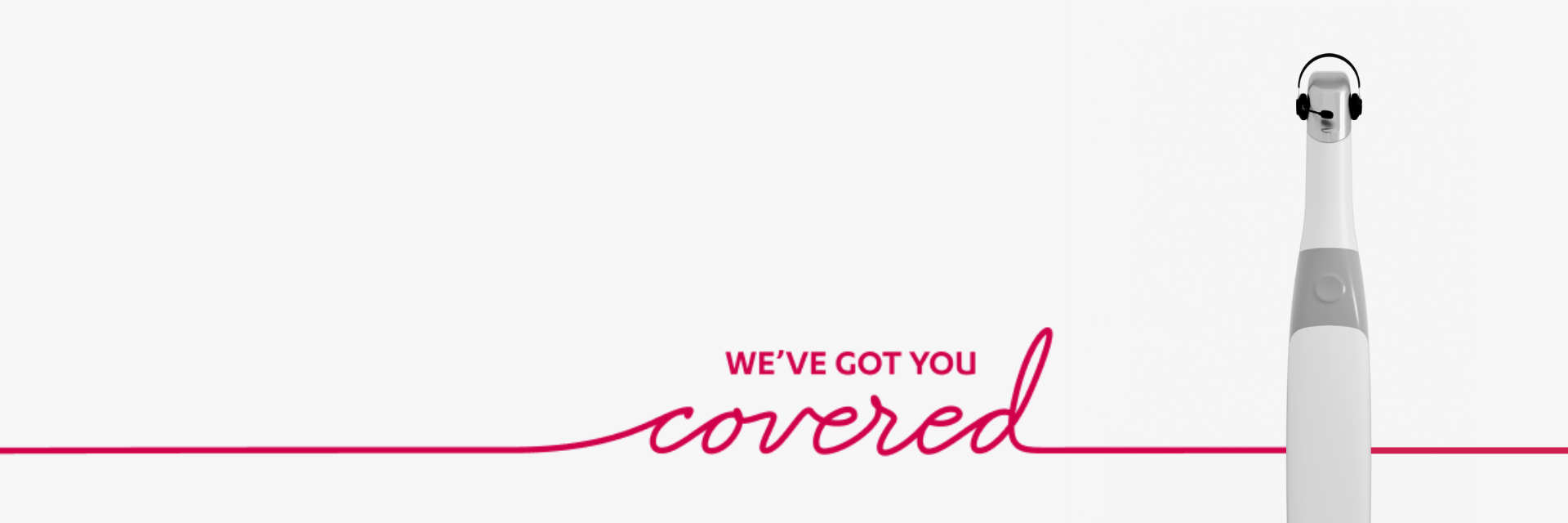
In need of support?
Simply go to our Help Center to submit a ticket, or call us on the phone numbers listed.