FAQ – Subscription renewal directly with 3Shape
If you are experiencing issues with your TRIOS subscriptions renewal1. TRIOS Subscriptions include TRIOS Care and TRIOS Only. All CliniCare subscriptions were converted to TRIOS Care throughout 2022. Additional software includes Studio Apps such as TRIOS Design Studio, Splint Studio, Clear Aligner Studio, Implant Planner, Implant Studio, and Ortho software such as Ortho System, Model Builder, and Indirect Bonding. Lab subscriptions are excluded from this change and will remain on the same renewal process as usual., it may be related to your subscription and service relation being moved from your reseller to 3Shape. We are doing this for customers in the USA, Canada, Germany, France, Italy, Spain, or Great Britain. We’ve answered the most frequent questions about TRIOS subscription renewal with 3Shape in the FAQ below.
If you have subscription questions but are not in any of the countries listed above, please contact your reseller.
WHY IS MY SUBSCRIPTION AND SERVICE RELATION MOVING TO 3SHAPE?
3Shape has agreed with several resellers in the USA, Canada, Germany, France, Italy, Spain, and Great Britain that we will take over the relation. This means that your subscriptions are now handled by 3Shape directly. You can control your subscriptions directly on the 3Shape subscriptions management site. Renewals can be processed automatically.
If you are in doubt whether this applies to you, please reach out to your reseller or 3Shape.
We also advise you to check your 3Shape Account e-mail address. We are sending e-mails outlining the process of subscription management. You can see them below.
More about subscription renewal directly with 3Shape
DEEP DIVE
COLLAPSE
Emails about subscription renewal directly with 3Shape
We have been sending emails about the subscription renewal directly with 3Shape. Please note that this information is only relevant for customers in the USA, Canada, Germany, France, Italy, Spain, and the UK.
If you missed the emails, please find them below to get an understanding of how to renew your subscription directly with 3Shape on the 3Shape subscriptions management site.
1st E-mail

2nd E-mail

3rd E-mail
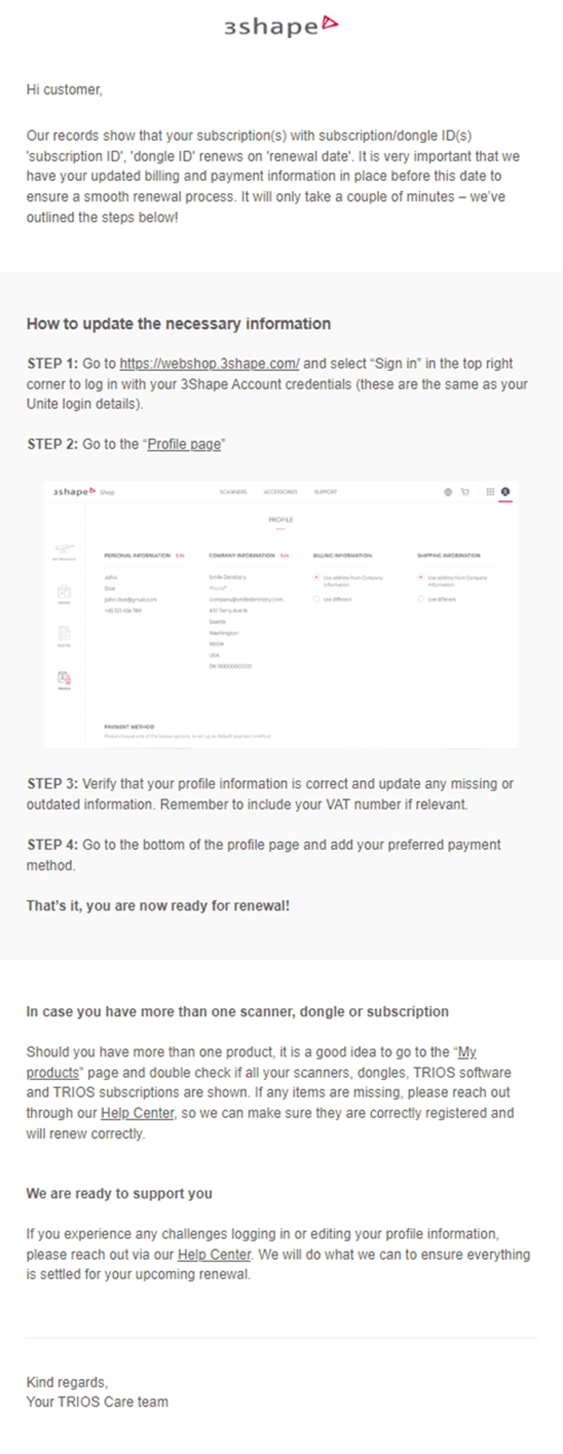
Great job! You are ready to surf through the 3Shape subscriptions management site yourself!
If you have any questions or would like to have additional training on how to use the 3Shape subscriptions management site, please contact our Support team via Help Center.
COLLAPSE
MY SOFTWARE EXPIRED AND I CAN’T USE MY SCANNER – WHAT SHOULD I DO?
If your reseller has informed you to contact 3Shape for subscription-related queries, please call us, and we will help you get it up and running again. Please have your dongle number ready when you call. If you need help with finding your dongle number, please follow our instruction on how to find a dongle number.
If you are in doubt about whether you should contact 3Shape or your reseller, you are always welcome to contact 3Shape. Please call or submit a case to our support team through our Help Center.
Remember we recommend you to always ensure your software is up to date, and to complete the TRIOS Care activation flow in Unite if you are prompted to do so:
How to activate TRIOS Care
DEEP DIVE
COLLAPSE
How to activate TRIOS Care
TRIOS Care is a service agreement included for all new customers at zero cost for the first year. To enjoy all the benefits included in this service agreement, it needs to be activated in Dental Desktop (Unite) software.
Prerequisites for TRIOS Care dongle activation:
- Install or upgrade Dental Desktop to version 1.7.19.0 (minimum) or 3Shape Unite/Dental Desktop 1.7.27.x or higher (recommended);
- Create a 3Shape Account (this can be done during TRIOS Care activation) – scroll down on this page for instructions on how to set up an account if you prefer to do this before activation.
- If this is an existing installation (standalone or server-client) - make sure to remove the old dongle before plugging in the TRIOS Care dongle. Otherwise, the activation window might not appear.
NOTE: if the licenses and client points from a TRIOS Care dongle are intended to be used as a part of an existing installation, it's recommended to merge the TRIOS Care dongle with the existing dongle. If you purchased your scanner from a reseller, contact your reseller for a dongle merging request. If you purchased your scanner directly from 3Shape, contact 3Shape Support for a dongle merging request.
Steps to activate a TRIOS Care dongle:
Plug in the dongle with TRIOS Care. Open 3Shape Unite (Dental Desktop) and go through the initial customization of the software if it's a new installation, or simply select your user if it's an existing installation.
You will see a pop-up window with information about TRIOS Care. Press the Sign in button to continue or Create account button if the 3Shape ID Account was not created before.
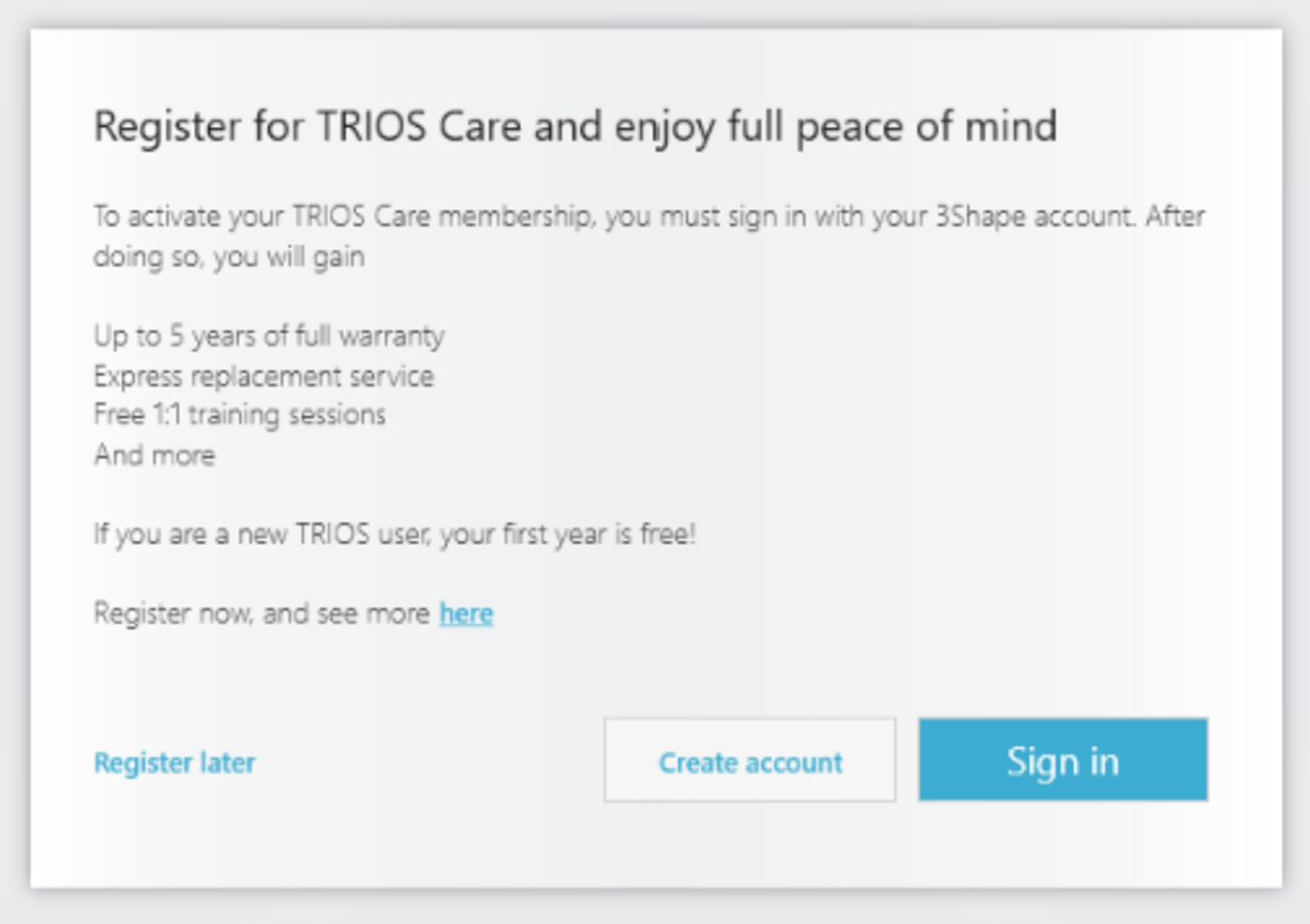
Enter your 3Shape Account credentials and press Sign in.
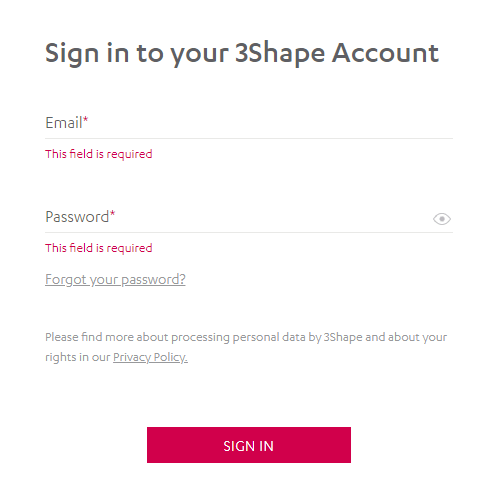
Graphical user interface, text, application, email Description automatically generated.
Check the box next to “I agree to the Terms of Service” and then press Confirm button.
NOTE: To read the Terms of Service simply press the blue hyperlink. You will be redirected to a page with all the content of the Terms of Service available in English.
After agreeing to the Terms of Service you will see a pop-up window confirming the successful activation of TRIOS Care. Press the OK button to move to the home page of Dental Desktop and start using the software.
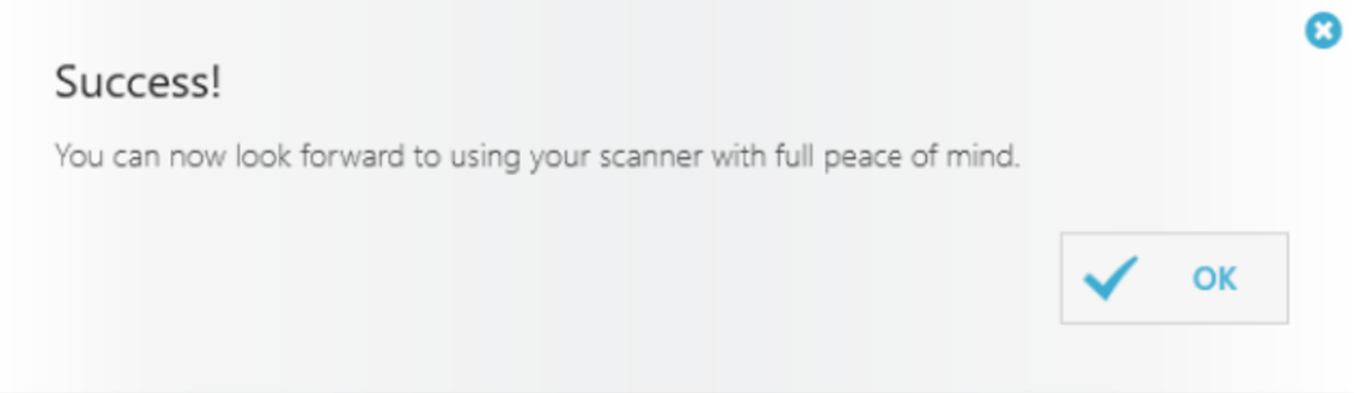
Contact 3Shape Support if you have further questions.
For full information on correct usage please consult the official Safety and Setup Guide and the most current Manual.
COLLAPSE
MY SOFTWARE IS SOON TO EXPIRE. WHAT TO DO?
Check your inbox for the e-mail address you signed up to 3Shape Account to find the latest communication from 3Shape regarding subscription management.
Update your software according to the steps outlined in 3Shape Unite Upgrade.
Complete the TRIOS Care activation flow on Unite as outlined above.
Then, go to the 3Shape subscriptions management site and fill in your payment information. If you need any help, please follow the instructions we’ve outlined in the gray box below or contact 3Shape Support through our Help Center.
How to add and change payment information
DEEP DIVE
COLLAPSE
How to add and change payment information on 3Shape subscriptions management site
Below, you can find instructions for how to add and change payment information on the 3Shape subscriptions management site. Please note this is only relevant for the USA, Canada, Germany, France, Italy, Spain, and the UK.
To be able to purchase a Hardware item, renew an existing subscription or buy a new one, you need to sign in to 3Shape subscriptions management site with your 3Shape account credentials. Please scroll down on this page to find information about where to find 3Shape Account credentials.
Instructions:
1. Open your 3Shape subscriptions management site account > click on Profile > check whether the Billing information is up to date. If it should be changed, please update it in your Profile.

2. Scroll down to the payment method information and add the credit card details or SEPA data (only for customers from Italy, Spain, France, and Germany).

2.1.1. If you would like to pay with a credit card, you have the option to add several of them. It is possible to set the card as primary: choose the option while filling in the card details or use the alternative option 'Set card as primary' by clicking on the three red dots in the top right corner of the card.

2.1.2. If the primary card is expired/blocked/not valid, the renewal is not charged to the secondary card. Please use another card as a primary one to renew the subscriptions.
2.1.3. When adding a new card, the following information should be filled in:
- Card number
- Cardholder name
- Expire date
- CVV
- Card name (optional)
2.1.4. If you do not want to use the card on 3Shape subscriptions management site, click on the three red dots again and choose the option 'Delete card'.
2.2.1. Customers from Europe (Spain, Italy, France, Germany) can pay with SEPA by adding their bank account information:
- Account Holder Name
- IBAN
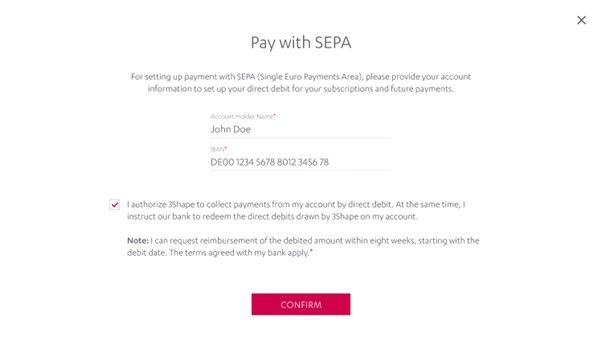
2.2.2. Put a tick next to the authorization message and confirm the details.
2.2.3. If you do not know where to find IBAN, please check with your bank representative the data and whether you can proceed with the international payments.
2.2.4. If you do not want to use the IBAN on 3Shape subscriptions management site, click on the three red dots in the top right corner and choose the option 'Delete SEPA details'.
Outcome: Now your subscription will be renewed automatically. The card/IBAN will also be used for further purchases on 3Shape subscriptions management site.
Contact 3Shape Support if you have further questions.
For full information on correct usage please consult the official Safety and Setup Guide and the most current Manual.
COLLAPSE
I CAN’T GET ACCESS OR DON’T KNOW WHAT TO DO ON THE 3SHAPE SUBSCRIPTIONS MANAGEMENT SITE
To access the 3Shape subscriptions management site, please use your 3Shape account. If you don’t know your 3Shape Account details, please follow the instructions we’ve outlined in the gray box below on what 3Shape Account is and how you can use it.
What is a 3Shape Account and where to use it
DEEP DIVE
COLLAPSE
What is a 3Shape Account?
The 3Shape Account was formerly known as the 3Shape ID or 3Shape Communicate. This is your unique account that you can use to identify yourself and gain access to most 3Shape products and services. It is required to have a 3Shape Account, as it allows you to connect with other practices and labs and access the different 3Shape platforms.
Where can you use your 3Shape Account?
A 3Shape account allows you to:
- Send cases to other clinics or labs through 3Shape Communicate.
- Access Partner Portal. (Available for resellers only.)
- Access the eCommerce portal, which is the platform that allows you to renew your subscription (if relevant).
- Access the Communicate portal, where you can see the cases that you sent or received.
- Access the Community portal, where you have access to trainings and forums.
- Access the Academy portal, which is used to access additional training.
- Use any future services developed by 3Shape.
Contact 3Shape Support if you have further questions or if you have followed the instructions but cannot get your 3Shape Account to work.
For full information on correct usage please consult the official Safety and Setup Guide and the most current Manual.
COLLAPSE
I DON’T KNOW WHICH SUBSCRIPTIONS I HAVE WITH 3SHAPE, WHERE CAN I SEE IT?
Subscription information
You can find your subscription information on the 3Shape subscriptions management site. In the My Products section, you will see TRIOS scanners and the dongle ID’s that you currently have. If any information is missing or incorrect, please report it to our Support team through the Help Center.
Please Make sure to update your software 3Shape Unite Upgrade and complete the TRIOS Care activation flow in Unite.
Questions about invoices
- If you did not receive invoices: you will receive the invoice the same day we charge your preferred payment method.
- If the information on the invoice is wrong, please update your profile on the 3Shape subscriptions management site with the correct data and we will ensure that your next invoice is correct.
- If you have any issues with your current invoice, contact our Customer Support through the Help Center to get it re-issued.
I can’t remember my login for the 3Shape subscriptions management site
You can log in to 3Shape subscriptions management site with your 3Shape Acocunt credentials. To find out how to create an account, please follow the instructions outlined in the gray box below.
How to create a 3Shape Account
DEEP DIVE
COLLAPSE
To be able to use 3Shape products and services, you must have a 3Shape Account. The following 3 steps help you create a 3Shape Account for you and your company.
Step 1: Create a 3Shape Account
- Open your preferred browser and access the following link: https://portal.3shapecommunicate.com.
- Select the option that says Create 3Shape Account.
- Please fill in the details and then press the CREATE MY ACCOUNT button.
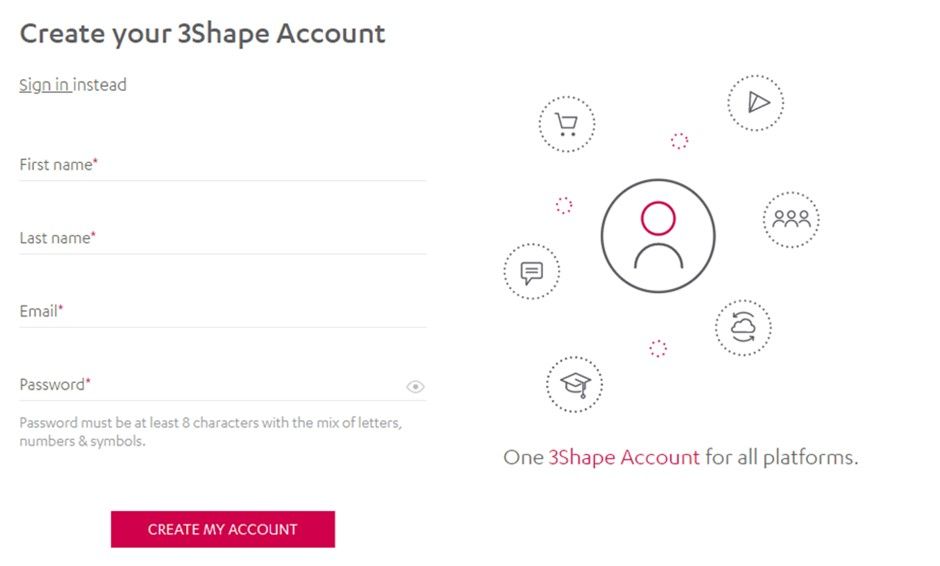
- You will be asked to verify your account with a code you received in by email.
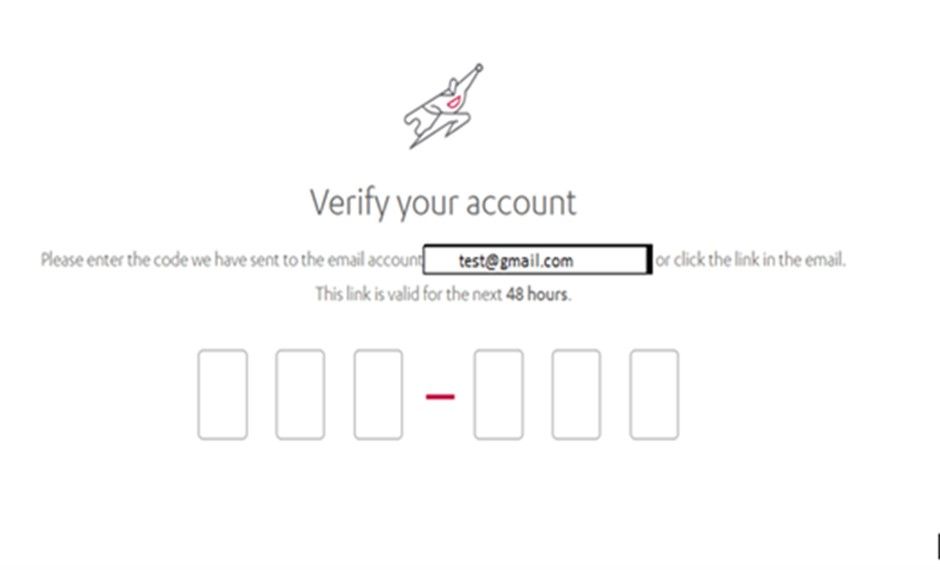
- Verification link and code will arrive to your mailbox. Please either copy and paste the verification code, or simply click the red button VERIFY MY ACCOUNT in the email.
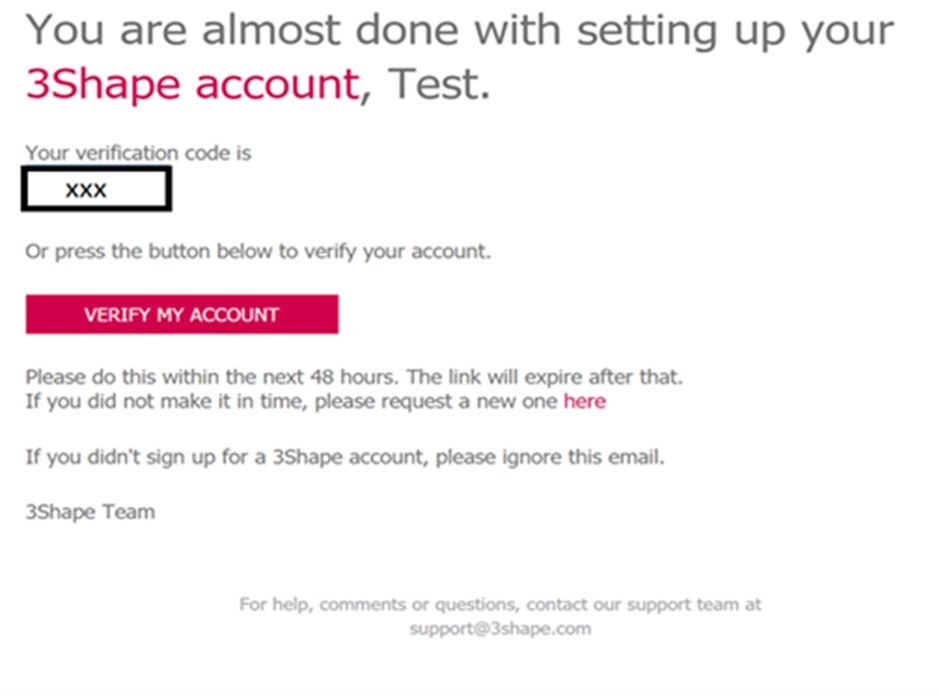
Now your account is active and you will be redirected to set-up a company profile. Please note that it is mandatory to create a company profile.
You can also access the above instructions in video format. NOTE: this link will take you outside of our website to the 3Shape Training Videos YouTube page.
Step 2: Create a company profile in 3Shape's Communicate Portal
To create a company profile, you may choose to use the same email address used for your Communicate account just created. Alternatively, you can choose to use a different one. All main account settings are managed on a company level and are synchronized with company email. That means all notifications will be sent to the company email and can be controlled from there (order confirmations, incoming connection requests, integrations, etc.).
- After creating an account, you will be redirected to a “Company creation page”.
- Fill in the details of the Profile tab. Press NEXT. NOTE: The Company name must be unique. If, for example, you would like to create a company with the name “Dental Lab”, but this name is not available, then you could try to remove the space (“DentalLab”) or add a dash (“Dental-Lab”).
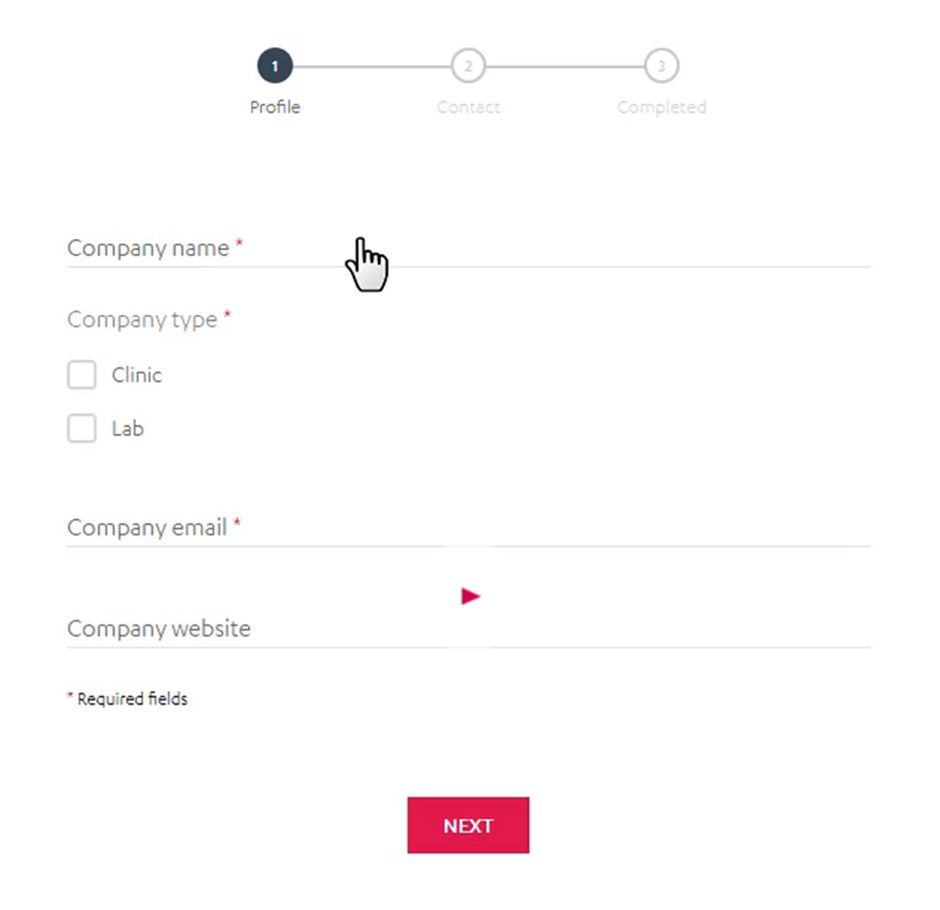
- Fill in the details of the Contact tab. Fill in contact information for your company, the country, postal address, and phone number. Press the Register Company button. Please make sure to select the correct country, as it will determine which 3Shape Server your cases will be stored in.
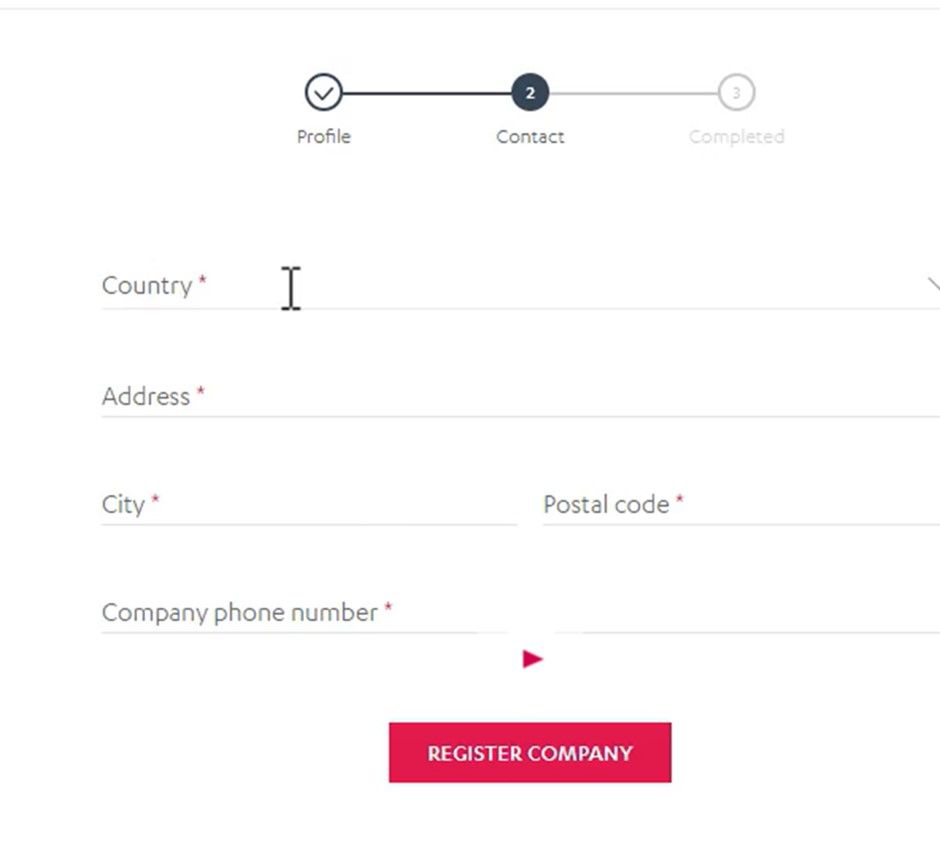
- You will see a confirmation of the registration of your company. As soon as company creation is finished, you will be able to use your 3Shape account.
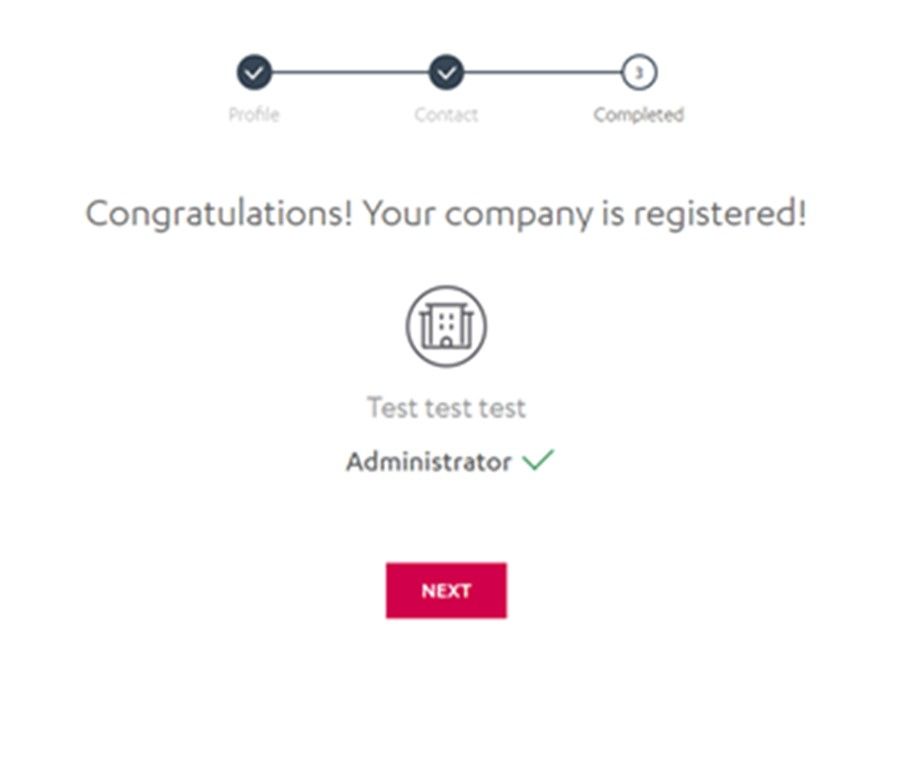
NOTE: When you register a company you will, by default, become the assigned “administrator” and “owner” for it.
You can also access the above instructions in video format. NOTE: this link will take you outside of our website to the 3Shape Training Videos YouTube page.
Step 3: Add clinic staff to your company profile
- Press NEXT from the confirmation page after your company is registered.
- Add the clinic staff by providing their e-mail addresses and marking their role. Select SEND INVITATIONS. Note: Add all the staff that will be working with your 3Shape product(s) to provide them with personal accounts to all 3Shape platforms, including e-learning courses. Members of the staff must accept the invitations within 48 hours to activate their accounts.
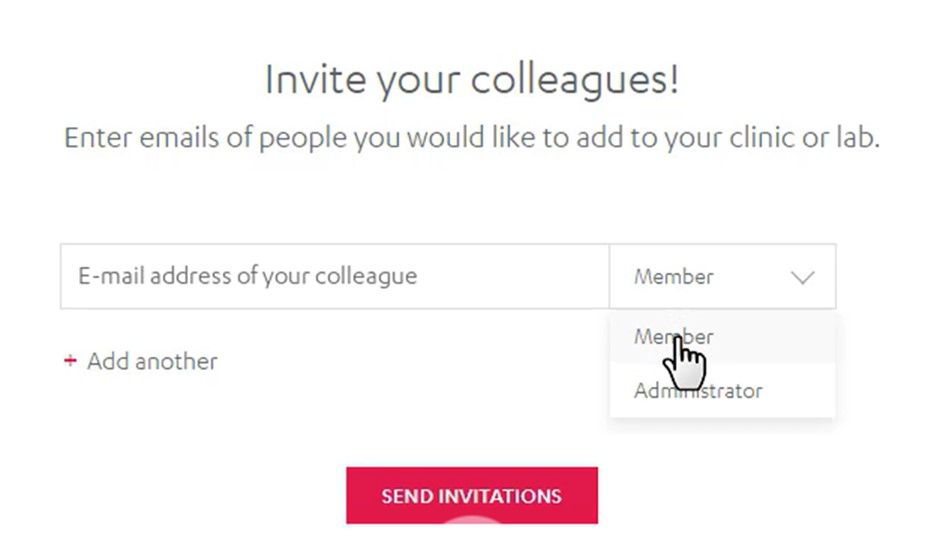
- Press the Let’s get started button to use your new account.
- Check the required permissions and press the Submit button. Now you have access to all 3Shape platforms and services!
Now you have created your 3Shape account and the accompanying company profile.
COLLAPSE
MY EXPIRATION DATE CHANGED UNEXPECTEDLY, WHAT HAPPENED, AND SHOULD I DO ANYTHING?
While we are working on moving subscription removals over from the reseller to 3Shape, we might apply temporary license extensions. This gives you time to update payment information on the 3Shape subscriptions management site. It will be reversed back to your normal renewal date once we complete the first payment directly with you.
Remember it is recommended to make sure your software is up to date, and to complete the TRIOS Care activation flow in Unite if you are prompted to do so. We’ve outlined the steps for how to do this in the training 3Shape Unite Upgrade. For information on activating TRIOS Care, please scroll up on this page.
Contact 3Shape Support if you have further questions.
For full information on correct usage please consult the official Safety and Setup Guide and the most current Manual.